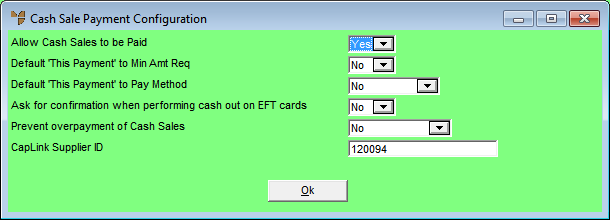
You use the Cash Sale Payment Configuration screen to select whether your company allows cash sales during sales order processing and, if it does, to set the defaults for cash sales.
Refer to "Selecting a Company to Edit"
Micronet displays the Cash Sale Payment Configuration screen.
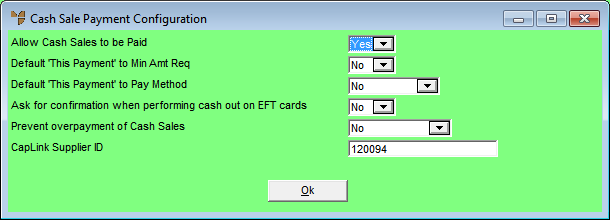
|
|
Field |
Value |
|
|
Allow Cash Sales to be Paid |
Select Yes if you want Micronet to allow cash sales during sales order processing, for both cash and normal account customers. Select No if your company does not allow cash sales, in which case a debtor must be entered against every sales order. If you select Yes, the cash collected is posted to your Bank Deposit report |
|
|
|
Reference Your selection in the Allow Cash Sales to be Paid field updates the same field on the Invoicing Configuration screen (refer to "Edit - Program - Invoicing"). |
|
|
|
Technical Tip |
|
|
Default 'This Payment' to Min Amt Req |
Select Yes if you want Micronet to display the minimum payment amount (Min Amount Required field) as the amount to be paid in the This Payment field on the Payment screen. Select No if you don't want a default amount displayed in the This Payment field. For more information, refer to "Processing Cash Payments". |
|
|
Default 'This Payment' to Pay Method |
If you selected Yes in the previous field, select whether you want Micronet to display the same amount against a specific payment method on the Payment screen. Either select the payment method you want the amount to default against, or select No. Payment Methods 1-10 are setup under payment types (refer to "Edit Company - Edit - Payment Types"). |
|
|
Allow Cash out on EFT Cards |
Select Yes if you want to allow customers to take cash out when they are making EFTPOS transactions, or No if you don't. |
|
|
Prevent overpayment of Cash Sales |
|
|
|
CapLink Supplier ID |
This field only applies if your company is using the CapLink payment gateway. Enter your company's CapLink supplier ID. |
Micronet redisplays the Change Existing Company screen.
Refer to "Logging in With Updated Configuration (Method 1)" or "Logging In With Updated Configuration (Method 2)".